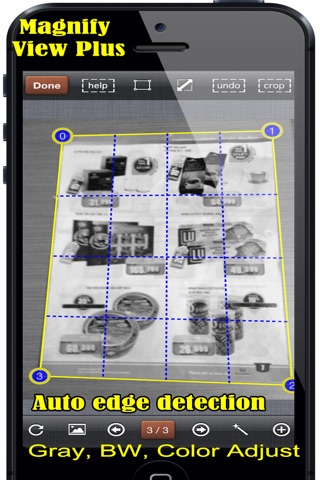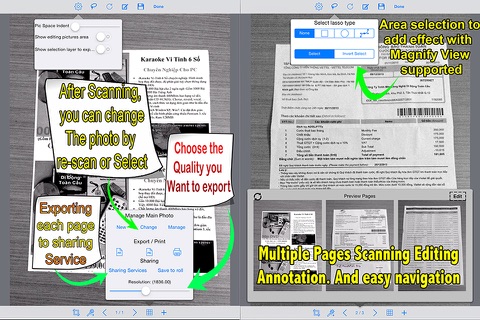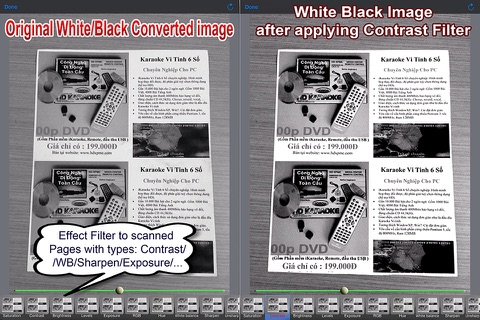MicroScan Pro - Scan multi pages to high quality pdf + convert photo to pdf + annotation app for iPhone and iPad
Developer: Bich Tran
First release : 30 Sep 2014
App size: 43.27 Mb
***** Video & user guide at site: http://microscanapp.weebly.com *****
MicroScan Pro offer the capability to stretch lighting & focusing on the whole scene as the real scanner do.
MicroScan Pro an innovative multipage scanner for documents, receipts, notes, whiteboards, and other text. With it, you can quickly scan your documents and store or email them as multipage PDF or JPEG files.
In addition, MicroScan Pro offer the capability to annotate over the scanned page with ultra smooth handwriting, text box, sticky content, sticker image, …. Then MicroScan Pro combines those to export to any size with lossless quality
+ MicroScan Pro uses advanced fast algorithms to auto-detect document edges, straighten the documents (correct perspective), eliminate shadows and set a perfect contrast.
+ MicroScan Pro boasts a powerful yet easy to use interface. Get instant one-tap brightness, rotation and color controls all on one screen!
+ MicroScan Pro also offers the capability scanning with our proprietary scanning mode for sharper scans (especially useful in low-light conditions.), allow to choose Medium/high/best quality to scan.
+ Enterprise level document scanning
MicroScan Pro can batch scan multiple pages of a document dramatically speeding up your workflow. MicroScan Pro can add, delete, or reorder pages or even move them across documents. For sensitive information MicroScan Pro can password protect your PDFs.
+ Adjust file size and resolution
MicroScan Pro gives you the ability to control file size and resolution of your scans. Need smaller files? Just adjust the file size slider and the resolution slider under settings.
+ MicroScan Pro has built-in support to save or share your documents by email, FB, twitter, instagram, email, ….
+ Tag, search, and sort documents
Find quickly by tagging and searching by tag or name. Sort by name or date. Rename or delete to stay organized.
+ PDF preview
View PDF documents exactly as they appear on a computer. Export them to other iOS apps (such as iBooks) or print them through AirPrint.
+ Standard and custom page sizes
MicroScan Pro automatically detects standard page sizes like Letter, A5, A4, A3 or Legal for standard documents. MicroScan Pro also supports custom page sizes for receipts.
+ Proprietary image processing
MicroScan Pro automatically detects edges and processes images to remove shadows, correct contrast, and adjust white balance, so that scans come out looking as crisp and clear as possible every time.
All the processing happens on your iPhone/iPad so confidential data remains under your control. MicroScan Pro works forever, theres no subscription fee, and you dont need Internet access to scan documents.
FEATURES:
• Automatic document edge detection and perspective correction
• Ultra-fast processing, depend on the resolution scanned photo selected
• SureScan mode for very sharp scans
• Document naming, storage inside the app and search
• Multipage editing: reorder, delete and add pages
• Email document as PDF, JPEG or PNG, or save to camera roll
• Open PDFs in other apps like the free Dropbox app (or SkyDrive, Google Drive, Evernote app) to send to clouds, or fax apps
• Printing via AirPrint easily
• Adjust scanned with filter: Contrast/WB/EX/Sharpen/...
• Compact attachments with adjustable size
• Option to scale page to ratio
• Magnify View for selection to see area under finger
• Adjust effect only to selected area
• Intuitively using: browse scanned page quickly, jump to, reorder, add, insert, delete. View pages full screen.
• Intuitively manager: grid/list with big or small thumbnail view, lock privacy, sort/search, rename book.
+ Not recommended to use with iPod Touch 4 or iPad 2 camera (due to its low resolution).
TIPS ON SCANNING
• Make sure your document is flat and well lit.
• Use flash in low light conditions, but avoid glare with glossy documents (magazines, etc.)
Please contact us at tonylong500@gmail.com before submitting a comment to the app store.